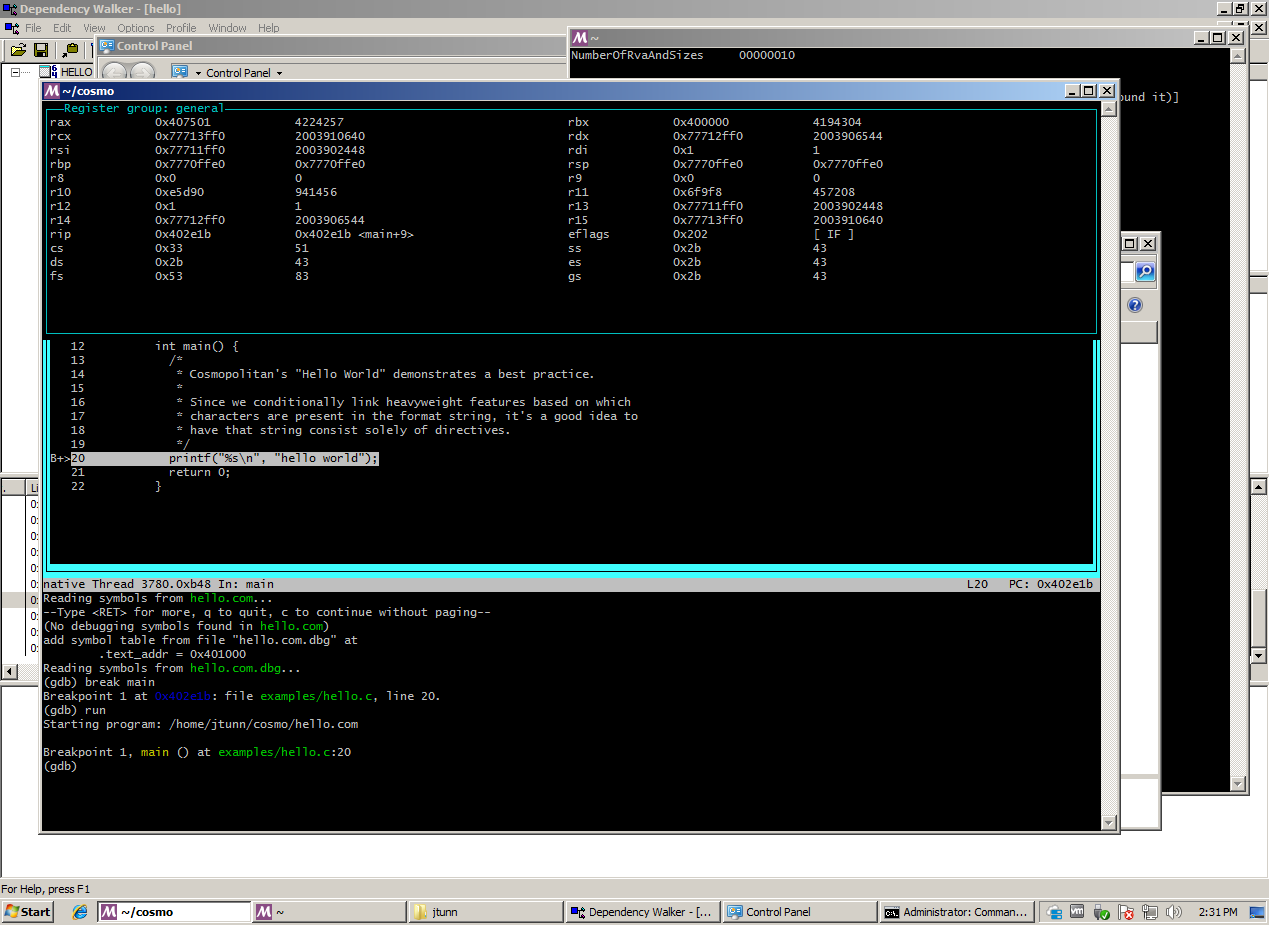
The Cosmopolitan C Library builds binaries the same way for all platforms.
In other words, the programs we build on Linux run on Windows too.
The best practice is to create two separate files:
foo.com is an Actually Portable Executablefoo.com.dbg is an ELF executable w/ DWARF dataYou need to install MSYS2 on your Windows machine. You then then open up an MSYS2 mintty terminal and enter a command to install GDB.
pacman -S gdb
Since you'll be debugging programs written with Cosmopolitan Libc, you'll want to clone the full source repository.
pacman -S git git clone https://github.com/jart/cosmopolitan cosmo cd cosmo
You need to invoke your programs from the root of that repository.
Don't cd into subdirectories. Cosmopolitan objects are
always compiled using -fdebug-prefix-map="$(PWD)"= which
ensures all DWARF data is relative to the root of the monolithic
repository. That applies to both source tree builds, as well as
anything built using the cosmopolitan.a amalgamation.
You'll also want a decent ~/.gdbinit file:
add-auto-load-safe-path ~/.gdbinit set host-charset UTF-8 set target-charset UTF-8 set target-wide-charset UTF-8 set complaints 0 set confirm off set history save on set history filename ~/.gdb_history # show source tui define src layout src layout reg end # show assembly tui define asm layout asm layout reg end src # print backtrace w/ rbp # fallback for when `bt` is broken # we recommend -fno-omit-frame-pointer # needed because ape won't use -funwind-tables define et set $x = (void **)$rbp while $x x/2a $x set $x = (void **)$x[0] end end
The above config puts GDB in TUI mode. It also defines two shortcut commands for switching between the source code and disassembly.
Lastly, you'll likely want an SSH server so you can copy files from Linux to Windows as quickly as possible. One that we recommend is Bitvise SSH Server. It's also useful when developing in the Cosmopolitan mono repo since tool/build/runit.c uses SSH to automate spawning tool/build/runitd.c for distributed low-latency regression testing.
First you need to build your program. There are a several ways of doing this. The first is to use the Linux toolchain on Windows to build your program, as explained by this tutorial.
Another common strategy is to log on to your Linux computer, build the source tree there, and then scp executables back to Windows:
ssh linux cd cosmo make -j18 scp o//examples/hello.com windows:cosmo/ scp o//examples/hello.com.dbg windows:cosmo/
There's also the amalgamation approach, which is easier for many use cases, but is less tested compared to using the monolithic repository:
gcc -g -O -o hello.com.dbg hello.c \
-static -fno-pie -no-pie -mno-red-zone -fno-omit-frame-pointer \
-nostdlib -nostdinc -Wl,--gc-sections -Wl,-z,max-page-size=0x1000 -fuse-ld=bfd \
-Wl,-T,ape.lds -include cosmopolitan.h crt.o ape.o cosmopolitan.a
objcopy -SO binary hello.com.dbg hello.com
scp hello.com{,.dbg} windows:cosmo/
Once you have the APE binary and the associated DWARF debug data, you can launch GDB on Windows as follows:
cd cosmo gdb hello.com -ex 'add-symbol-file hello.com.dbg 0x401000'
That's the trick you need to get up and running, debugging your programs natively on Windows NT. You can now use GDB as you would normally. For example, some helpful commands are:
s # step c # continue finish # continue to end of function CTRL-C # stop and return to debugger break main # break when function is entered watch *0x31337 # break when memory address is changed p var # print variable or expression x/10gx $rax # print memory address in rax as ten 64-bit hex ints bt # print backtrace et # print backtrace (fallback method) up # go up backtrace down # go down backtrace asm # show assembly stepi # step instruction src # go back to source code
If you want to learn more about the significance of the magic number 0x401000 (which is the start of the .text section) then you can read the files in the ape/ directory, such as: